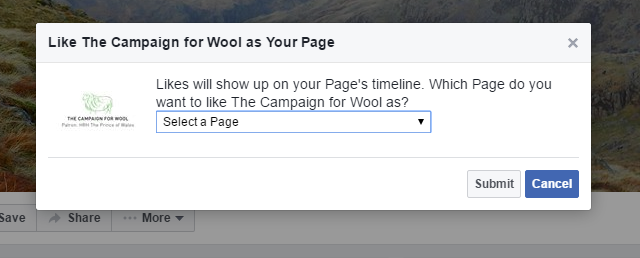If you aren't already doing so, you need to start networking 'as your page'. Boosting your fan numbers and Facebook fan page engagement is not just about your own updates.
Choosing great, relevant content to share is essential to keep fans engaged. However, off-page activity is an equally important way of increasing likes and engagement on your fan page and should not be overlooked. You can also find great content to share yourself on other people's fan pages.
Benefits of networking 'as your page'
- You can start conversations with like minded brands with a similar target audience by commenting on their posts, with potential to develop the relationship further. For example guest posts/product collaborations/giveaways.
- The fans of the pages will see your comments and may be inclined to take a look at your FB page
- You get a news feed of juicy posts that come from Facebook pages you have liked that your audience may also appreciate
- You don't have to like pages with your personal profile and clog up your personal news feed
- It may help with your page being highlighted to a person as a 'suggested page' as Facebook tracks every interaction.
There are three parts to this post, so just to be clear what we're talking about.
- Liking and commenting as your page on other Facebook pages
- Liking a page as your page, so it appears in your page newsfeed
- Accessing your page newsfeed
Liking and commenting on Facebook posts as your page on other pages
Liking and commenting as your page is really straightforward, you simply use the little toggle on the post which shows your profile image and simply switch to the page you want to comment as. Easy peasy!
Liking a Facebook page as your page
This is easy too, but Facebook don't make it really obvious. Click on the more link and a little dropdown list will appear with the option to 'Like as your page'
You'll be able to select which page you want to like it as next and then you're done.
The important part after you have liked lots of relevant pages you can network with is to head to your page feed.
Now, where do I find my liked as page newsfeed?
There is a link in the left hand side bar of your personal Facebook feed which says 'pages feed'. This is not it! This shows you pages you have liked as your personal profile - www.facebook.com/pages/feed - so it cuts out all the stuff from your sister and that girl you used to know when you were 6 ;)
Instead, navigate to your Facebook page home page and in the right hand side column there will be an option to 'see pages feed' which is what we are after!
www.facebook.com/yourpagenamehere/pages_feed/
The link will look like this, just replace 'yournamehere' with your page name. Itt sadly doesn't work with other peoples pages which would be really useful! You can see what another page likes by looking in the bottom right hand corner of their home page, the link will bring up a list with buttons next to the names of the pages for you to like / unlike. If you click 'like' on these you'll be liking as your personal profile - you need to go to the actual page.
It's a good idea to add this Facebook page news feed link to a bookmark on your tool bar so you can really quickly start networking next time you are at your desk with 15 mins to spare.
How to find pages to network with on Facebook
You can use this method in my post all about suggested pages here - where i show you how to find the pages that facebook tells people are similar to your page, or other peoples pages - it's a lovely fall-down-a-rabbit-hole way of finding pages to like as your page.
One of the best ways to find pages to network with is to just delve in and start browsing for Facebook pages on certain subjects. Think laterally and ask yourself.
PLEASE DON'T BE A SPAMMER. Actually get involved in the conversations people are having and never copy and paste comments... ever.
Have fun!